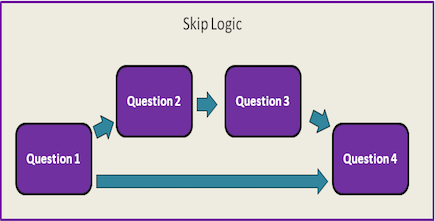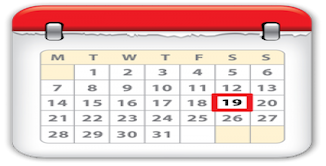Customizing Experience Sampler
How to customize Experience Sampler with your own questions and signalling schedule

In this Experience Sampler customization tutorial, we will show you how to customize
Experience Sampler's functions to meet your study needs.
All the changes you will make are to the
JavaScript file in the www folder you see when you open your app folder (click here for the Android JavaScript file and
here for the iOS JavaScript file).
Do NOT edit the www folder that is inside the platform > android or platform > ios folder.
When you run the cordova run or cordova build commands, cordova will copy the files from the www folder into the www folder in the platform > android or platform >ios folder.
In the HTML file, the only lines you need to be edit are lines 61-62; you just have to copy and paste the URL of your data collector in these lines. You can change the
CSS file if you want to change the appearance of the app.
(Please see this W3School's tutorial about CSS).
We have divided the customization procedure into five stages (see below). After completing each customization stage,
you should test the code using the appropriate emulator. By dividing the
customization process into stages, you will be able to identify errors in the code
much more easily. The functions included in each stage will also increase in difficulty;
thus, the stages also scaffold the programming process, making it easier for people
with no programming experience to become accustomed to the app development process. To help
you move through the stages, we have noted which functions or parts of the function
are used in which stages and have commented out the code that is not needed. You
should uncomment parts of the JavaScript code as you progress through the stages. JavaScript
comments are preceded by //. Blocks of code or specific parts of a line of code that are commented
out are preceded by /* and end with */. To uncomment the code, remove the comment indicators (i.e., // and /* */).
If you are using a text editor designed specifically for programming or an IDE, you should look
for a commenting/uncommenting command.